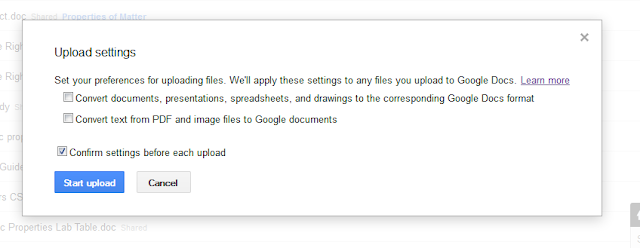When most teachers think about how they can use Google Docs in the classroom, they often think about students writing and collaborating with other students. Yes, students can collaborate to write essays, create "PowerPoint" presentations, make interactive surveys, or create graphs using student-collected data. Yes, all of these examples can also be shared with the teacher to you can keep track of their progress.
No, this is
NOT how I primarily use Google Docs in my Science classroom!
Every day, rather than my students creating documents that are shared with me, I am the one creating documents that are shared with my students. You see, I use it to communicate and share documents with my students. As we mentioned in an earlier post, teachers on our team have all of our files saved in a Dropbox folder on our computer. These files are also saved online and can be accessed from any computer with an Internet connection. However, these files are private to me and not accessible by my students.
Therefore, I also store all of my Science documents in Google Docs. Google account users are automatically given 1 GB of storage. As long as you are not uploading movies or LOTS of pictures, this is plenty of space. I primarily upload Microsoft Word and Excel files, along with some PDFs. All of my files are stored there, and I am only currently using 5% of my allotted space.
I organize all of these files into folders (called
"collections" in Google Docs) that are separated by unit. Students can follow a link to my
"Science Docs" and access these documents. If they are absent or lose a handout, they can easily download or print another copy. I abandoned PowerPoint a few years ago in favor of
Google Presentations. These online slideshows may lack some of the bells and whistles of PowerPoint, but they are very functional and always being improved. All of my slideshows are in my "Science Docs" so students can watch them at home as often as they like. For this reason, I often instruct students NOT to take notes during my presentations. This way, they are focused on what I am saying, and not hurrying up to write down everything on each slide.
How to Upload and Share Documents:
You can upload everything from a single file to an entire folder. When you click "upload", it asks you if you want to convert them to the corresponding Google Docs format. I usually do not check this box and opt to leave it in its original formatting. This way, if a student downloads a Microsoft Word document, they will be able to open it up in Word with no problems.
How to Share Documents:
If you are interested in sharing documents with your students, you must either share them to be "Public on the web" or "Anyone with the link". I make mine public on the web because there is nothing personal and if someone else can benefit from using them, that is fine with me. You also have the option to share an entire folder ("collection") so any documents placed inside that folder will have the same settings. I know this sounds complicated, but the link below explains all of them very nicely!
Other Ideas To Share Info with Students Using Google Docs:
Post daily homework assignments.
- In lieu of using an online homework site like Schoolnotes.com, we created an 8 Gold Homework Google Doc that gets updated every day with assignments for that night.
- This document is "public on the web" so all students AND PARENTS can see the daily assignments.
- It is also shared with the team teaches as well as a few trusted students who have access to edit the document. If teachers forget to update the document, one of these students can add the information.
Maintain a class "Plan Book".
- In addition to putting Science homework on the team homework doc, I also write down class summaries each day on a Science Plan Book Google Doc.
- Students can look here if they are absent to get a more detailed idea of what we accomplished in class that day. I also provide links to any handouts and online resources showed in class that day (such as website links, YouTube videos, etc.)
- I first experimented with this "plan book" approach last year. Not only was it helpful for my students, but I now have a detailed summary of my entire year to look back on. It has helped me keep track of my pacing this year as well as reflect on which lessons worked well and which ones I want to change.