*When I talk about "photos and videos", I am referring specifically to the pictures and video you take using the iPad's camera function. The steps below to do not apply to pictures and videos created with an app such as iMovie.
Apple makes it easy for people to sync their photos and videos on the iPad directly to their computer's photo library using iTunes. Unfortunately, this option will not work for you if you are using a school-issued iPad. Shrewsbury teachers are not allowed to plug their iPad into a computer because it will cause management problems. This is a necessary step to set up the syncing process. We must go to Plan B.
Apple's iCloud is a neat feature that lets you store your stuff online. It lets you access your music, documents, photos, calendars, contacts, and more from whatever device you are on. Once iCloud is set up, it automatically syncs things between your iPad, iPhone, and computers.
Take a photo with an iPad, and it will show up on your laptop.
Download a new app on an iPhone, and it will immediately download onto your iPad! Watch the video below for a better sense of how it works.
How to set up iCloud on different devices:
iPad, iPhone, and iPod touch:http://www.apple.com/icloud/setup/ios.html
Mac laptop or desktop:
http://www.apple.com/icloud/setup/mac.html
Windows PC:
http://www.apple.com/icloud/setup/pc.html
Dropbox is a free service that lets you sync files across all of your different devices. It is similar to Google Drive and used by a lot of people. I use it as a way of backing up my files and giving me access to my stuff from anywhere. It's much better in my opinion than backing things up to the school server because you can access files in Dropbox from any computer.
Click on the links below to read some previous tech tips that pertain to Dropbox:
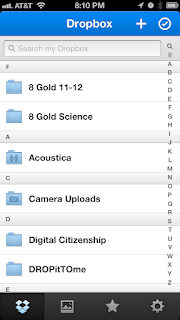 iPad workflow: pushing files out to students (Oct. 8, 2012)
iPad workflow: pushing files out to students (Oct. 8, 2012)
Battle of the cloud storage (April 24, 2012)
Access your files anywhere with Dropbox (Sept. 5, 2011)
Dropbox introduced a new feature earlier this year for their iPad/iPhone app that lets users sync all of the photos and videos in the "camera roll" into their Dropbox account. It creates a new subfolder called "Camera Uploads" in your main Dropbox folder. The media gets synced each time you open the Dropbox iPad or iPhone app.
In order for this to be really effective, you should have Dropbox installed on your iPad and your laptop. Personally, I do not like iPhoto very much and much prefer having my pictures end up in a Dropbox folder on my computer instead.
I use Dropbox to sync pictures and video on both my iPad and iPhone so I have everything on my school laptop and home PC, Even if you use Dropbox for nothing other than syncing your photos, I think it's well worth it. The image to the right, for example, is a screen shot I just took of my iPhone. It quickly synced to my laptop, and I was able to post it here within thirty seconds.
Photosync ($1.99) is an app for the iPad/iPhone that lets you easily transfer photos and videos to and from your computer. It also lets you transfer between iOS devices, or you transfer to numerous possible "web services" including Dropbox, Google Drive, Facebook, Google Plus, Flickr, Picassa, etc. If you are looking to transfer files to your computer, there is a free utility you should download to make it easier.
Unlike iCloud and Dropbox, the syncing does not happen automatically. You choose whether to sync all files, just new files, or you can choose which photos and videos to sync.
I have played around with this app to transfer some pictures and videos to Dropbox, Google Drive, and Flickr. Each time, the app was able to sync with my other accounts flawlessly. I had to log in to the other accounts and give this app permission to access my files.
Which option should you use?
There is no clear winner, but I have tried them all and prefer Dropbox. This could be because I was already a Dropbox user and comfortable with it. I like having everything in one spot so having all of my pictures in iCloud is not an appealing option for me. I do like iCloud for other things, just not syncing my photos.
Photosync is a nice "one size fits all" app if you like to transfer photos to numerous destinations. Like I said, I have used them all so if you are interested in trying any of these, let me know and I can help you get started. Also, if you know of any other ways to transfer photos and/or videos from your iPad, please share them.
No comments:
Post a Comment