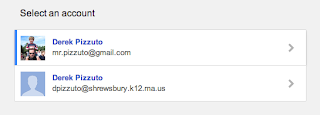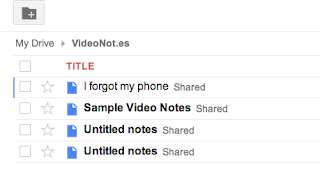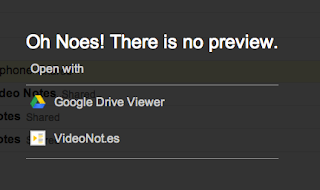Recently, the focus has been on social media. It seems like whenever a new social tool emerges, it promises to reinvent education. I have been to a few "ed tech" conferences where there is a feeling by many that if you're not using social media in class, you're not a good teacher. I don't agree with that idea at all. However, like many of you, I have been trying to trying to wrap my head around how (and even if) I should use sites like Facebook and Twitter. Since Shrewsbury public schools seem to be hopping on the social media bandwagon, I figured now is the perfect time to share my thoughts.
Facebook
I started an official 8 Gold Facebook page two years ago. This format allows me to share information without having to "friend" students and parents. I would NEVER recommend for a teacher to "friend" students or their parents. A general rule many teachers I know follow is we will accept friend requests from former students once they graduate high school, no earlier. Our team website has a button that lets parents and students "like" our Facebook page, which allows them to see team updates in their Facebook News Feed.
Twitter
I started an official 8 Gold Facebook page two years ago. This format allows me to share information without having to "friend" students and parents. I would NEVER recommend for a teacher to "friend" students or their parents. A general rule many teachers I know follow is we will accept friend requests from former students once they graduate high school, no earlier. Our team website has a button that lets parents and students "like" our Facebook page, which allows them to see team updates in their Facebook News Feed.
There are two primary purposes for the team Facebook page:
- Communicate with alumni (students and parents). This is a great way to let them know about upcoming team and town events such as road races or hiking trips up Mt. Monadnock.
- Share pictures and videos. I created a team photo gallery for last year's students and added pictures from different events throughout the year. ALL students and parents can access the pictures, even if they do not have a Facebook account. They can "like" photos but comment and tagging are both disabled. I set up a new photo gallery for this year's class.
While the Facebook page came naturally, I have had a tough time embracing Twitter. In fact, I downright hated it for the longest time. Again, I will go back to one of those ed tech conferences I attended with Derek. We were the only two teachers with name tags that included our actual names. Everyone else wrote their Twitter handles instead. Really? The whole thing seemed very pretentious to me.
I've always thought Twitter had potential for sharing news in "real time" but wasn't sure about how to utilize that in an educational setting. Just this past weekend, I sat with a friend in a bar in Boston before the MixFest concert. We thought we could stroll up fashionably late to the Esplanade to see our new favorite band from Iceland, "Of Monsters and Men". At one point, there was confusion among people at the bar whether the gates had already been closed off to more people. I pulled up Twitter on my phone and searched for "MixFest". Sure enough, the very first tweet was by the Boston State Police. (see below) As upset as I was that I wasn't about to get inside the gate, I was secretly impressed with myself that I was able to find an answer to our question in about 20 seconds.
I started a personal Twitter account about a year ago (@mrmularella). The toughest part was identifying my audience. Who would care about what I tweet? Who do I care about enough to read their tweets? I now "follow" a few friends but primarily use it to follow experts in the field of education. There are some scientists, teachers, principals, and leaders in the ed tech field. I mostly lurk in the background, reading their tweets and occasionally retweet something. Very rarely did I post something myself because I kept thinking, "who cares what I have to say?"
Over the summer, it all finally made sense to me. I could use it as a communication tool with students and parents. I did not want them to follow my personal account so I made a new account for our team (@8goldteachers). I shared the login infomation with the other 8 Gold team teachers so all of us could tweet out under this name. This then led to the most recent update to our website. I embedded the team Twitter feed into our main site so anything we post to Twitter also shows up on the website. This allows us to share team news and events in "real time"!.
So, how am I using Twitter to communicate with parents and students?
Here are some of the things tweeted during the first few weeks of school:
Here are some of the things tweeted during the first few weeks of school:
- Links to online resources (bullying, social media, cross country signups, etc.)
- Quick reminders and notes like "Great to meet you all at Curriculum Night")
- Pictures from class labs
- Links to team YouTube videos
One of my potential favorite aspects of using Twitter as a communication tool is the act of "retweeting". The @8goldteachers account is "following" school and district administrators, as well as others in the community. See the full list here. If Dr. Sawyer tweets something I think our parents should know about, we can retweet his thoughts, which add them to our Twitter timeline.
As of right now, we have thirteen students/parents following us on Twitter, but I'm hopeful that number will grow throughout the year. Other those thirteen, I honestly have no idea how many people are looking at these updates on the website. The parents seemed very receptive to the idea on Curriculum Night, but I may find out I'm still not reaching my desired audience. The experiment continues!