One issue I've run into when setting up a video for the classroom is narrowing down a lengthy video to the selections I want to use in class, and then getting to those clips quickly. Another issue is a solid way for students to take notes from a video, quickly and efficiently.
Enter a new web tool to solve both problems:
What is it? Put simply, it is a site which allows you to take notes while watching a video, and it synchronizes these notes with the video itself. In other words, if you are watching a 20 minute video, and see something you want to use 3:15 into it, you type the note while watching and your note becomes a video bookmark: click on the note you made, and you go to that point in the video.
Here's how it works.
First, go to the site. It will ask you to link with your Google Drive, and it can also connect with Evernote. This is a nice feature - as you'll see, once you click "Connect with Google Drive" it will create a new folder called VideoNot.es in your drive account - this is where all the notes you take will be saved.
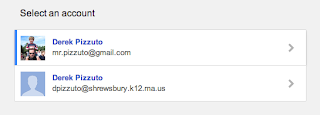
If you have more than one Google Drive account, it will allow you to choose which account to use once you log in. The first time you sign in, you'll be asked to give the app permission to modify your folders.
Once you agree to this, here is the basic interface:
On the left side, you enter the URL for the video you wish to use. The site recognizes ones on Khan, You Tube, Coursera, EdX, Vimeo, etc. This is a limitation - for example, if there is a video on a news site, you can't load it in, unless it has been loaded onto You Tube as well.
On the right side, you take your notes. As soon as you start typing, that line of notes is tagged with the exact second the video was on. When you hit return, it ends that note and you're ready to start the next one. Click on that note later, and the video will automatically move to the moment connected to the note.
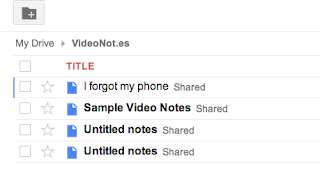
Once you finish your notes, you can then save them to your Google Drive account at the touch of a button. The notes will appear in a folder called videonot.es, although - in order to view them - you must go to the Videonot.es site.
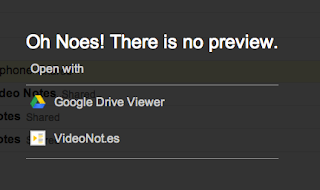
If you try to view them in Google Drive, you'll get this message, and clicking on"Google Drive Viewer" does not work - you need to click on the VideoNot.es option in order to go to your saved notes.
The way to overcome this limitation is to link your Videonot.es to your Evernote account.
In Evernote, you can take a snapshot of the video and attach it to your notes.
Furthermore, the notes are fully visible in Evernote - giving you full access to your notes without having to be in the videonot.es site.
This is particularly useful if doing research, as you can tag your notes from multiple sources in order to sort by topic, etc.
I can see students using this tool on projects, when working with a flipped classroom video... and - from the teaching perspective - being able to click on a bookmarked note and go to the exact part of a video you want to show, and then hop to the next segment when done, can be a real headache saver.
Give it a try and - per usual - let us know if you have any questions or suggestions.
Derek & Jeremy
What is it? Put simply, it is a site which allows you to take notes while watching a video, and it synchronizes these notes with the video itself. In other words, if you are watching a 20 minute video, and see something you want to use 3:15 into it, you type the note while watching and your note becomes a video bookmark: click on the note you made, and you go to that point in the video.
Here's how it works.
First, go to the site. It will ask you to link with your Google Drive, and it can also connect with Evernote. This is a nice feature - as you'll see, once you click "Connect with Google Drive" it will create a new folder called VideoNot.es in your drive account - this is where all the notes you take will be saved.
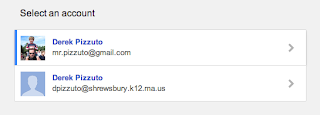
If you have more than one Google Drive account, it will allow you to choose which account to use once you log in. The first time you sign in, you'll be asked to give the app permission to modify your folders.
Once you agree to this, here is the basic interface:
On the left side, you enter the URL for the video you wish to use. The site recognizes ones on Khan, You Tube, Coursera, EdX, Vimeo, etc. This is a limitation - for example, if there is a video on a news site, you can't load it in, unless it has been loaded onto You Tube as well.
On the right side, you take your notes. As soon as you start typing, that line of notes is tagged with the exact second the video was on. When you hit return, it ends that note and you're ready to start the next one. Click on that note later, and the video will automatically move to the moment connected to the note.
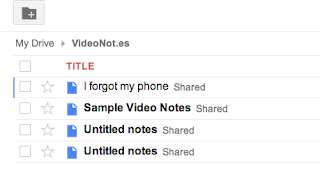
Once you finish your notes, you can then save them to your Google Drive account at the touch of a button. The notes will appear in a folder called videonot.es, although - in order to view them - you must go to the Videonot.es site.
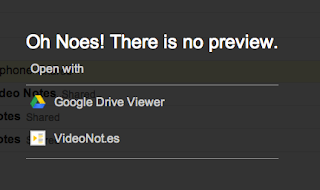
If you try to view them in Google Drive, you'll get this message, and clicking on"Google Drive Viewer" does not work - you need to click on the VideoNot.es option in order to go to your saved notes.
The way to overcome this limitation is to link your Videonot.es to your Evernote account.
In Evernote, you can take a snapshot of the video and attach it to your notes.
Furthermore, the notes are fully visible in Evernote - giving you full access to your notes without having to be in the videonot.es site.
This is particularly useful if doing research, as you can tag your notes from multiple sources in order to sort by topic, etc.
I can see students using this tool on projects, when working with a flipped classroom video... and - from the teaching perspective - being able to click on a bookmarked note and go to the exact part of a video you want to show, and then hop to the next segment when done, can be a real headache saver.
Give it a try and - per usual - let us know if you have any questions or suggestions.
Derek & Jeremy





No comments:
Post a Comment