It turns out that Pearson, the makers of PowerSchool, have a couple different apps with different purposes -- we all have the basic Powerschool one on our systems, and use it to take attendance each morning. The second one, however, is great for checking homework, making comments, and having student info / pictures at our fingertips when we need them. Interested? Read on!
Pearson PowerTeacher Mobile syncs right with your regular powerschool account. Once you download it, you simply tell it your district, and then select your school. From there, you log in like you do from any other computer. (Note that, if you're logged in to PowerSchool on your laptop, it'll warn you that another session is running on the same account, and you need to terminate that before starting a new one).
So, what can you do with this that you can't do with the other app?
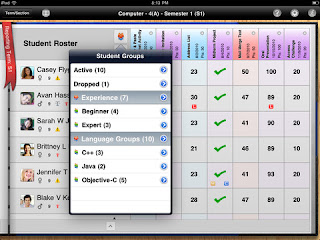 Create class groups. You'll have the same lists of students that you see in PowerSchool - just click the Term / Section button at the top right, and select the list of students.
Create class groups. You'll have the same lists of students that you see in PowerSchool - just click the Term / Section button at the top right, and select the list of students.- Once you're in the master list, click the little orange people icon ("groups") and you can create a set (for a class) and then groups (sub sections in the class - for times when you have your class in smaller groups, if you wish. To add kids to a set or group, you just click their names, and they're in.
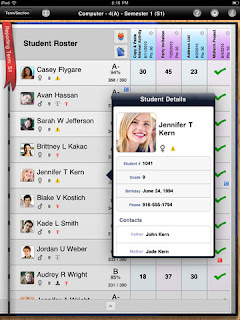
The strongest features involve recording assignments. You can enter assignments straight into the app - just by clicking on the little notebook / pen symbol under the group icon, and then hit the little "+" in the corner. If you enter one while in your master student list, it will appear in all of your classes. When you enter it, you can set the title, date, type of assignment (hw / quiz / test, etc.), a description, and how many points it is worth. For example, I set my homeworks on a 3 point scale - 3=thorough / 2=done / 1=incomplete / or zero.
Once your assignment is in, checking them off in class is a breeze. You simply tap the box next to the student, and a window opens up where you can tap the score. Tap another kid, and move onto that one. The real beauty here is a couple features that really make checking easy:
- Click the comment tab and you can put in a note - left in locker, left 2 qs blank, excellent overall, etc.
- Click attributes and you can check for late / missing / exempt / collected. For example, if you just want to record that something is in, "collected" places a check mark in the box instead of a score.
One tip that really speeds things up is the "Fill Scores" option when you click on an assignment in the gradebook. Here, you can - just like in PowerSchool - fill all the blank boxes with a score or a checkmark. I use this to speed up homework checking in class: When I walk around, I only note those that are exceptional ("3"), incomplete ("1") not done at all (0), or absent (I use the "missing" tag for this). Then, at the end of the day, I just go to my master list and auto-fill all the rest.
Give this app a try - it has sped up our homework checking, and kept all our notations and grades in one easy place, synced directly with our main accounts that can be accessed from any computer.
If you need any help, or have any questions - let us know!
Derek & Jeremy



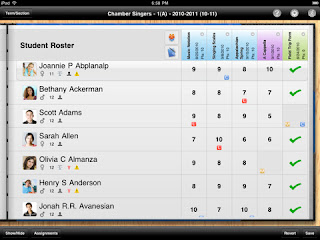
No comments:
Post a Comment