They introduced a much-hyped iOS app that hinted to these same features. Unfortunately, it only allowed you to view documents. No editing, no sharing, and no collaborating... until now.
I currently have the Google Drive program downloaded on my school laptop and home PC. I also have the app installed on my iPhone and iPad. Just like Dropbox, this creates a folder on your desktop that contains all of your files that were previously only accessible online. You can store ANY file in Google Drive including Microsoft Office documents, PDFs, photos and videos. It also lets you view all of the native Google Drive files including Google documents, spreadsheets, forms, and presentations. However, if you wish to view these, it takes you to the web version.
What is Google Drive good for?
Student Workflow
The Sherwood iPad pilot team (6 White) wrote an EXCELLENT iBook called Teacher's Guide to the iPad Classroom. One of the major themes in this resource is workflow. There is no perfect answer as teachers try to answer these two questions:- How should we send resources out to students?
- Even more challenging... how do we get students to share their completed work back with us?
This year, with the addition of student Google accounts, I decided to share my Science Docs folder with every student individually. This makes it even easier for the students to access my handouts. This is especially true for those students with the Google Drive app installed on their iPad.
As you can see in the image to the right, the iOS has a tab on the left that lets students quickly see items shared with them. Whenever these students get a handout in class, they can quickly open the Google Drive app, find the PDF, and open it up in their PDF editing app of choice such as Notability or Adobe Reader (my preference).
Editing Documents
As I mentioned, the initial release of the iOS app for Google Drive had limited functionality. All you could do was view files. There was a recent update which now includes the editing of documents! Here are some of the highlights to this new update:
- Edit Google documents with formatting options such as bold text, alignment, etc.
- Create new documents and folders
- Real-time collaboration with multiple editors -- just like in the web version!
- Upload pictures and videos directly from your iPhone or iPad
White this update is definitely a step in the right direction, it is still lacking a few important features. While you can edit documents, the app does NOT currently support the use of tables. Also, you cannot edit Google spreadsheets, forms, or presentations at this time (though these features are all promised to be on the way in the near future!) So, what does this mean? If all you want students to do is write with text and share their work with your or their peers, you should be in great shape. If you rely on documents with tables, spreadsheets, and presentations, you have a little longer to wait. (The video below gives you a glimpse of what spreadsheet editing will soon look like.)
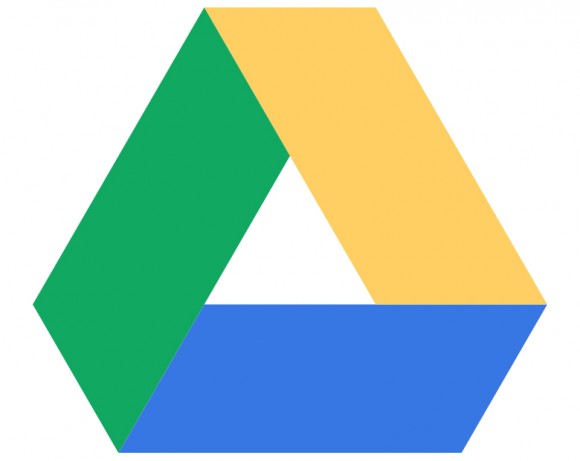

I am attempting to use Google Drive for many of the same purposes. I had the work flow all set prior to the school year.
ReplyDelete-I store the PDF in my Google Doc
-Have students open it on iPad
-Export to PDF reader and annotate (Notability/Adobe Reader)
-Upload annotated PDF to a shared Google Folder
However, since the last Google Drive update I have lost the ability to export PDF from Google Drive to a PDF reader.
Any Suggestions??